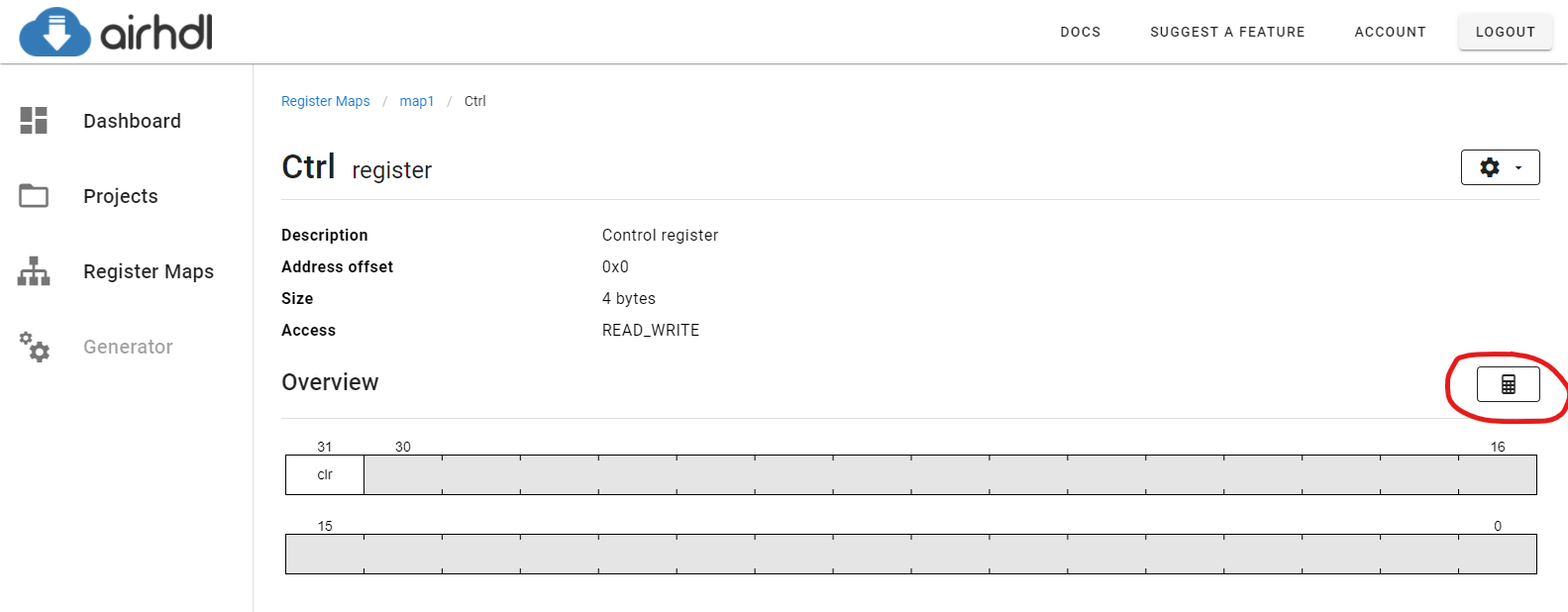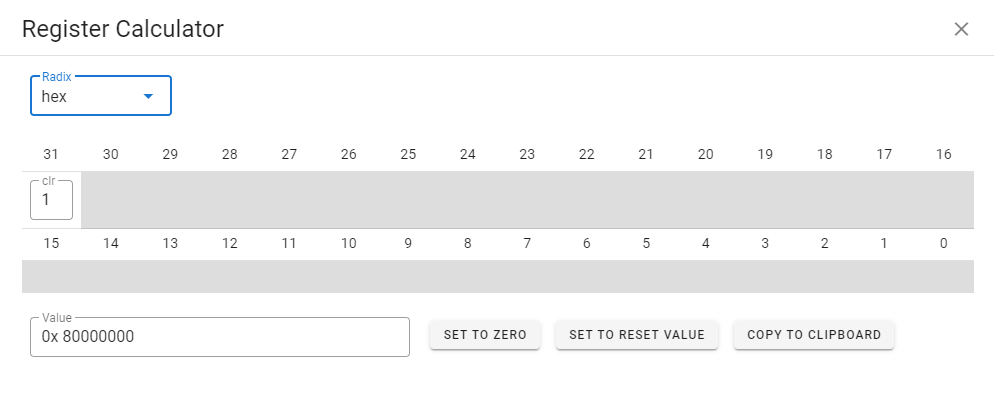Register View
To view or edit a register, click on the corresponding row of the Registers table in the Register Map view:
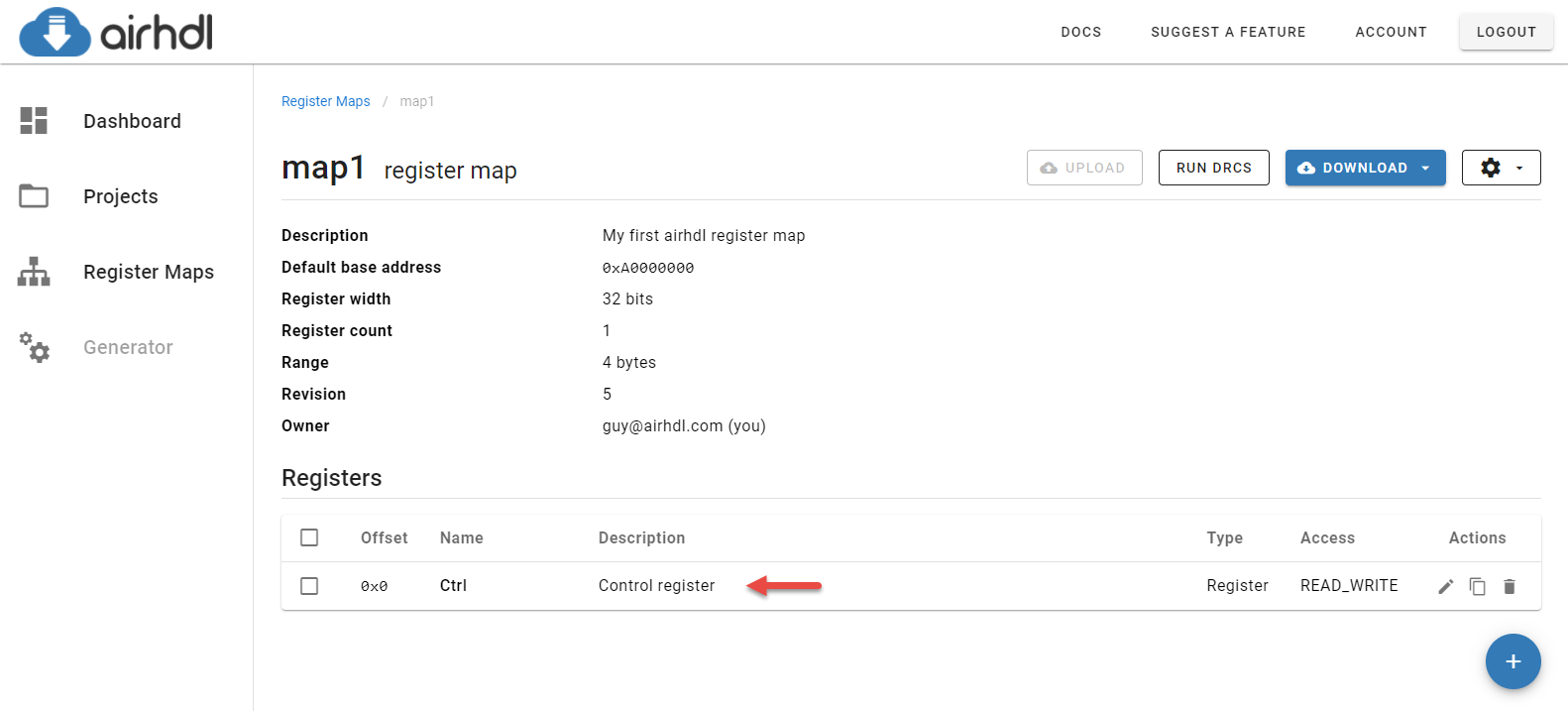
This brings up the Register view, which contains all the information about a given register:
- The register's properties, such as its name, description and address offset
- A graphical overview of the register fields
- A detailed table of the register fields
Editing a Register
To edit a register's properties such as its name, address offset, description or access mode, click on the gear icon at the top of the page and select Edit Register in the drop-down menu:
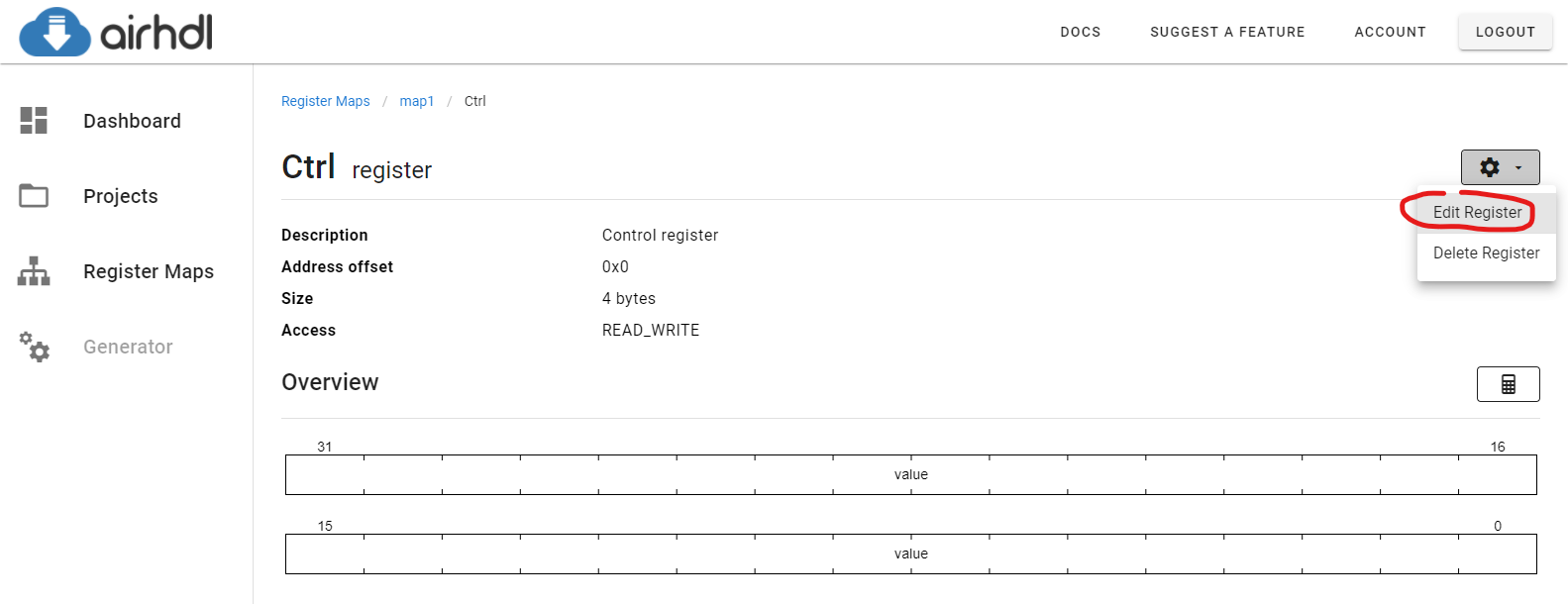
This brings up the Edit Register dialog, which allows you to update the register's properties:
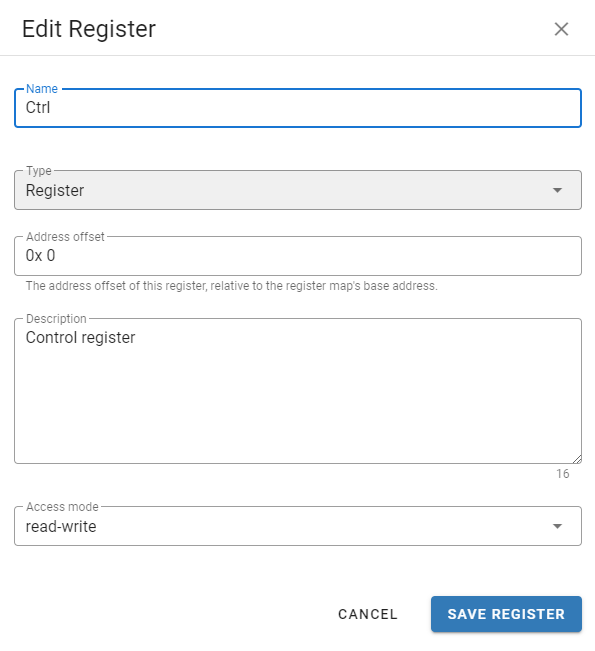
The Edit Register dialog does not support changing a register's type, e. g. from Register to Array. In order to change a register's type, please delete the original register and re-create a new register with the desired type.
Deleting a Register
To delete a register from the database, click on the gear icon at the top of the page and select Delete Register in the drop-down menu:
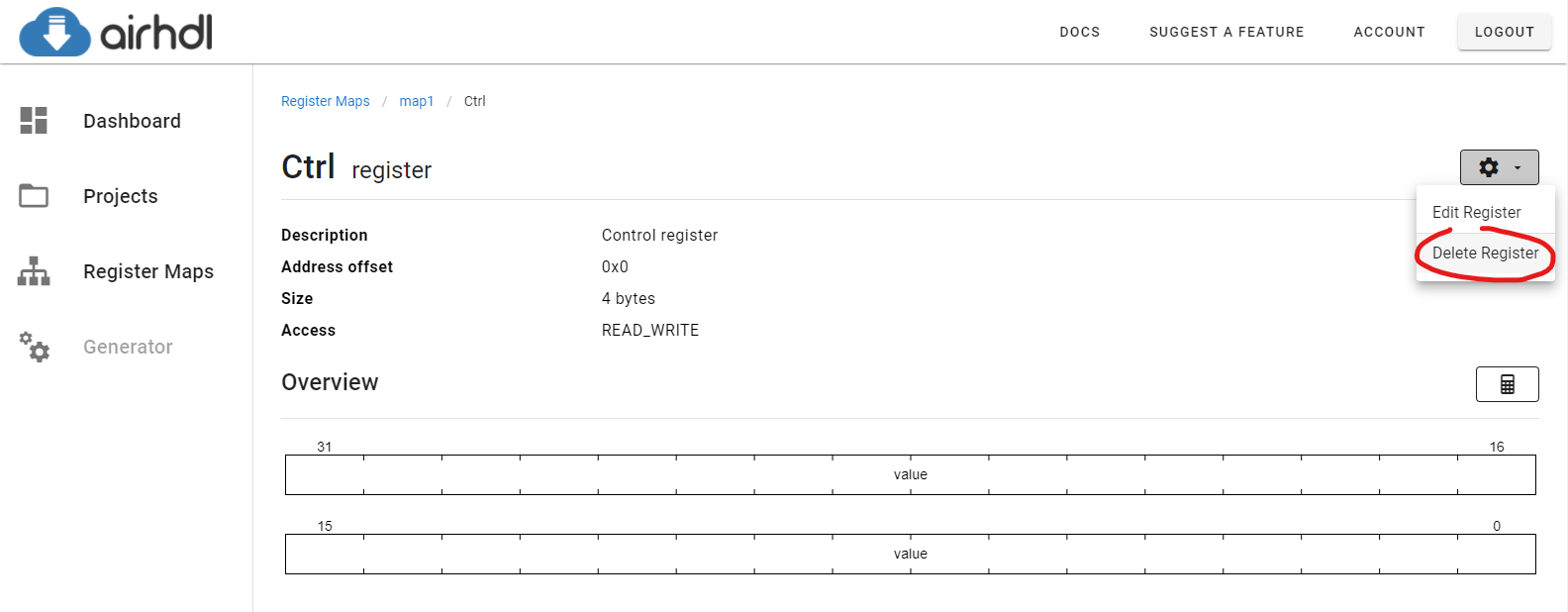
Deleting a register cannot be undone.
Creating Fields
To create a new field and add it to the register, click on the Create new Field link at the bottom of the Fields table. This brings up the New Field dialog, whose Main tab prompts you for the required field information:
- The field name, which must be a valid identifier. If needed, you can create several replicas of a field at once by appending a range, such as
[0:3]to the field name. - An optional field description (maximum length: 2048 characters)
- The field bit offset, which is the bit index where the field starts in the register
- The field bit width, which is the field's width, in bits
- The field reset value
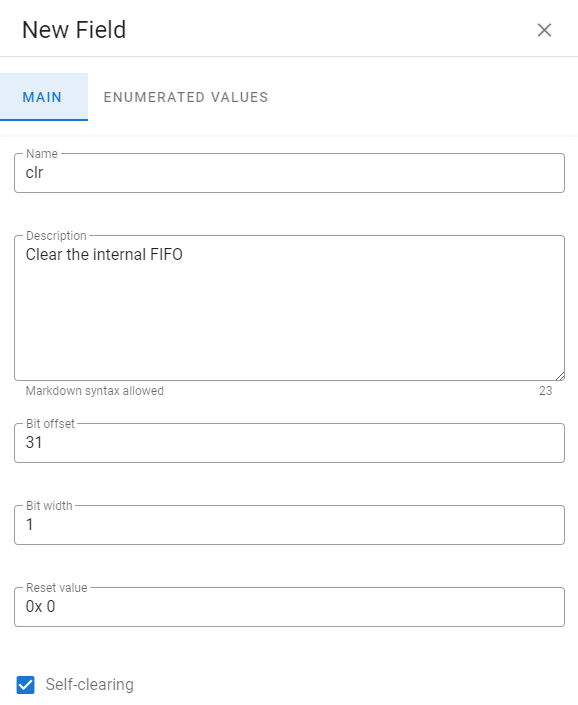
Once a field has been created, it appears in the Overview and the Fields sections of the parent register's page.
Self-Clearing Fields
Writable registers, i.e. registers with access modes "read-write" or "write-only" support "self-clearing" fields. As the name implies, a self-clearing field automatically clears itself after one clock cycle. This is particularly useful for fields that control reset signals or write-enables.
Volatile Fields
Registers and register arrays with access mode "read-write" have support for volatile fields. Unlike normal read-write fields, volatile fields have separate ports for the read and write values, which allows them to be set both from the bus and from the user logic.
Volatile fields are currently in beta and available only to selected users. To get early access to this feature, please contact support@airhdl.com.
Enumerated Field Values
The Enumerated Values tab allows you to enter enumerated field values, which are a convenient way to give names to specific field values:
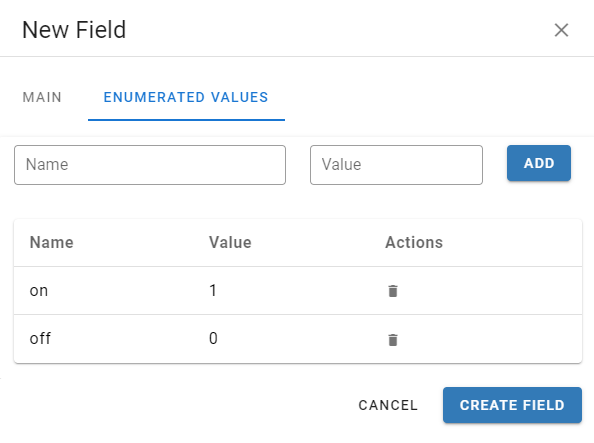
Field Actions
The icons in the Actions column of the fields list allows you to perform one the following actions on the corresponding field:
- Edit a field
- Duplicate a field
- Delete a field
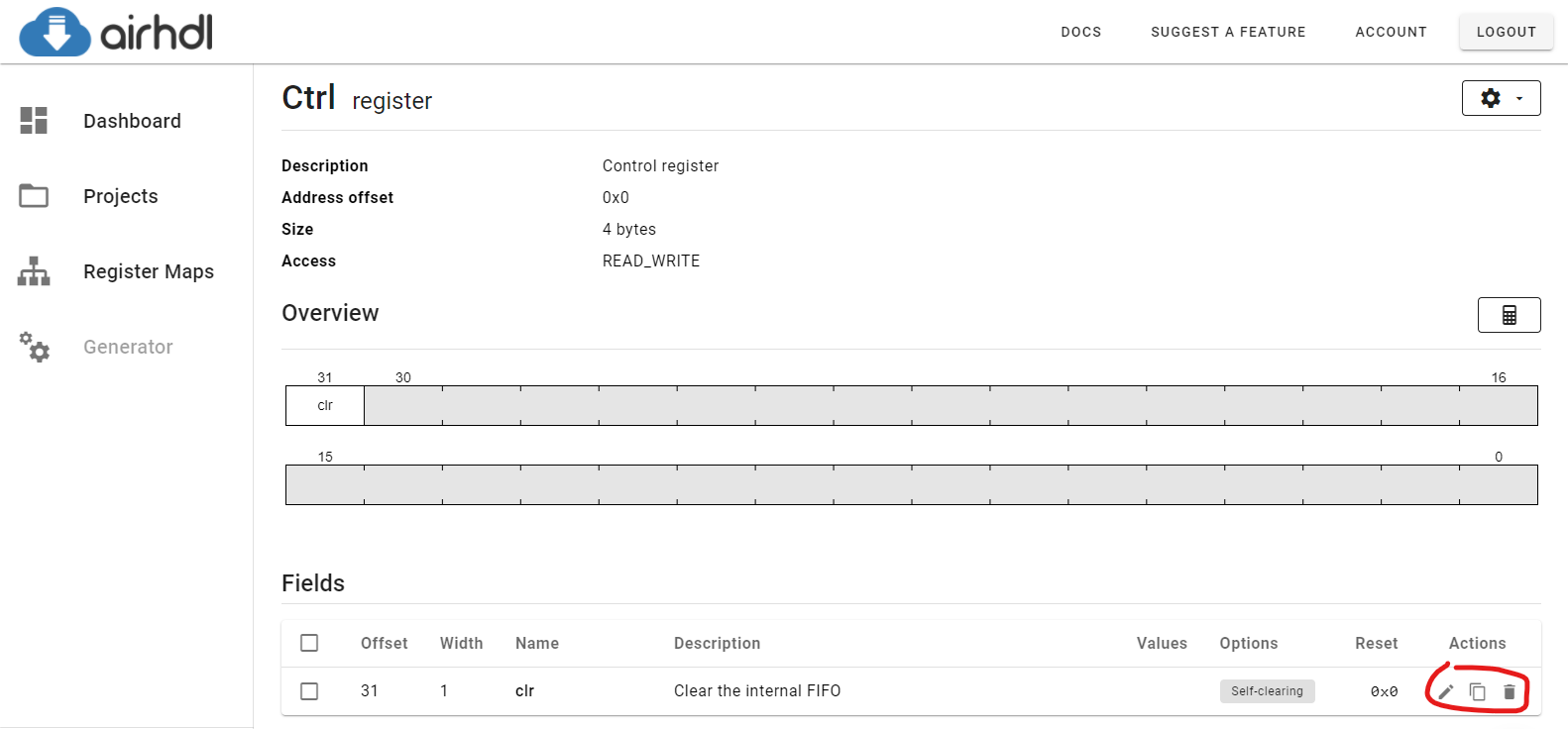
Edit Field
Clicking the Edit Field (pencil) icon brings up the Edit Field dialog, which allows you to change the field's name, description, bit offset, bit width and other options.
Duplicate Field
Clicking the Duplicate Field icon creates a copy of the corresponding field. The copy gets the same name as the
original field with the addition of a - COPY suffix. Please rename the copy using the Edit Field dialog afterwards to give it a valid name.
Delete Field
Clicking the Delete Field (trash) icons deletes the corresponding field from the database.
Deleting a field cannot be undone.
Register Calculator
The Register Calculator allows you to quickly calculate the value of a register from the values of its fields and vice-versa. To show the Register Calculator, click on the calculator icon left of the Overview section title: