Projects View
To show the list of projects, click on the Projects entry in the left menu bar.
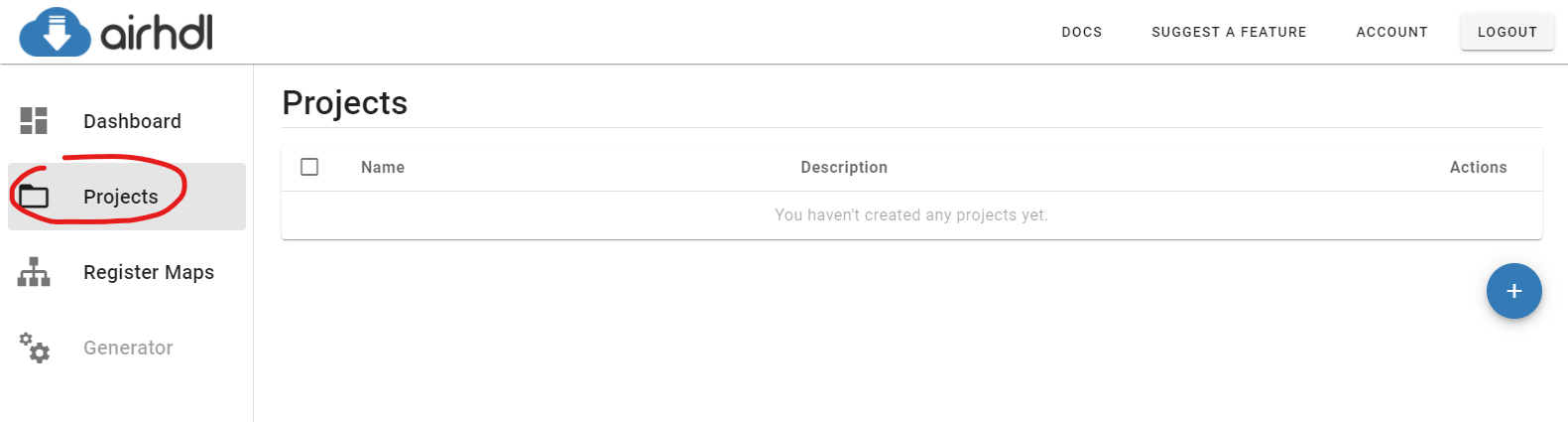
If you haven't created any projects yet, the projects list will be initially empty.
Creating a Project
To create a new project, click on the Create new Project button at the bottom of the projects list. This brings up the New Project dialog prompting you for a name and a short description of your project.
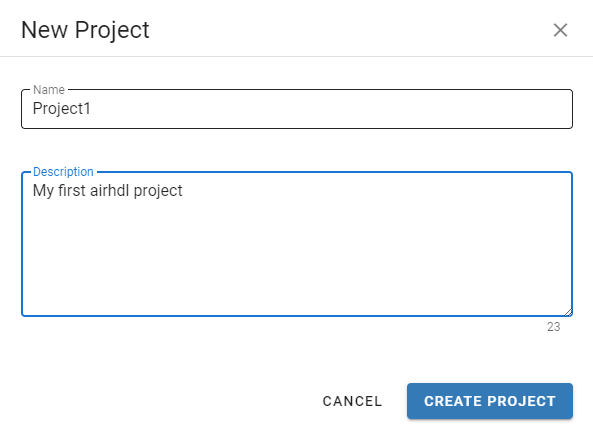
Project Actions
The icons in the Actions column of the projects list allows you to perform one of the following actions:
- Edit a project
- Duplicate project
- Delete a project
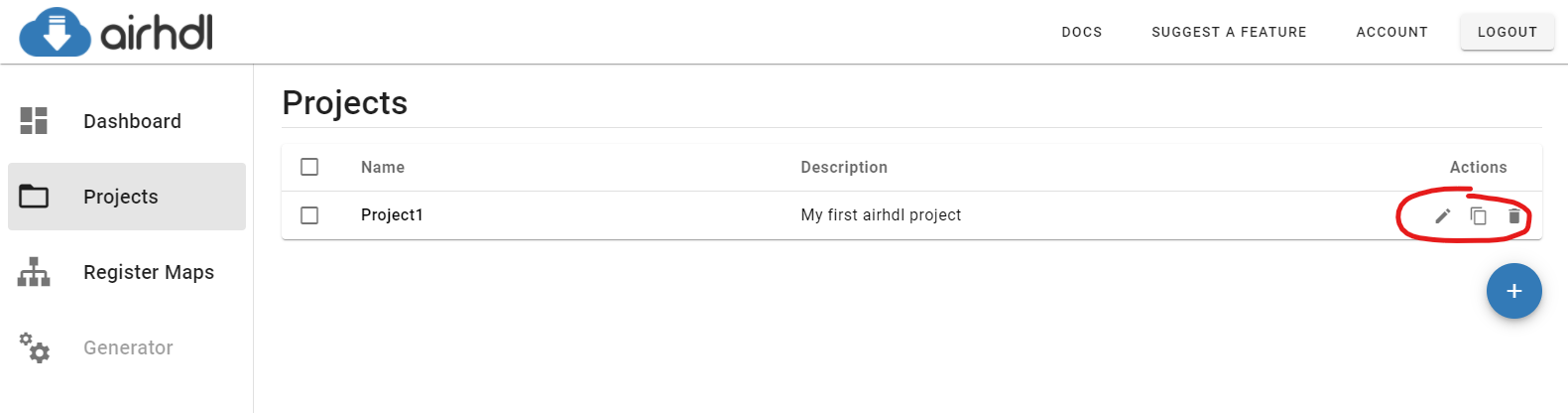
Edit Project
Clicking the Edit Project (pencil) icon brings up the Edit Project dialog, which allows you to change the project's name and description.
Duplicate Project
Clicking the Duplicate Project icon creates a copy of the corresponding project. The copy gets the same name as the
original project with the addition of a - COPY suffix. Please rename the copy using the Edit Project dialog afterwards to give it a valid name.
Delete Project
Clicking the Delete Project (trash) icons deletes the corresponding project from the database.
Deleting a project cannot be undone.