Project View
Clicking on a project in the Projects View takes you to the Project View, which shows all the information about a given project such as its name, description and list of associated register maps.
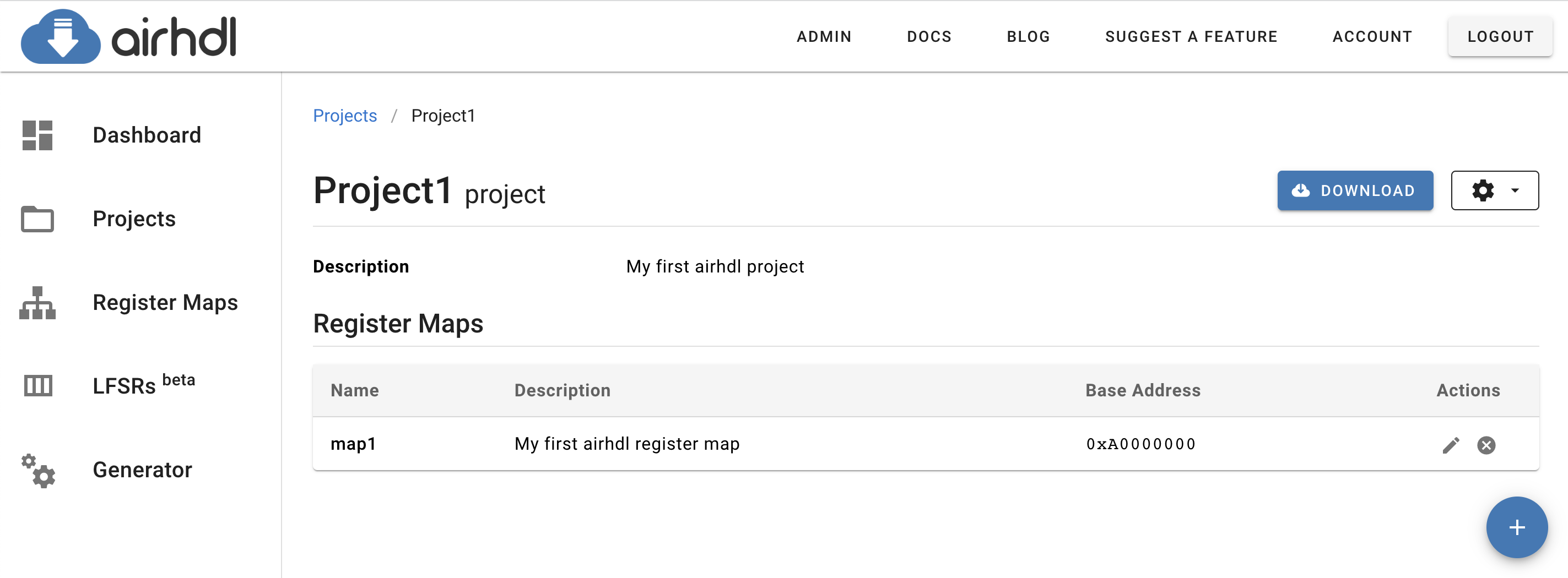
Adding a Register Map to a Project
To add one or more existing register map(s) to a project, click on the Add register maps button below the Register Maps list. This brings up the Add Register Maps dialog which allows you to select the register map(s) to add to the project:
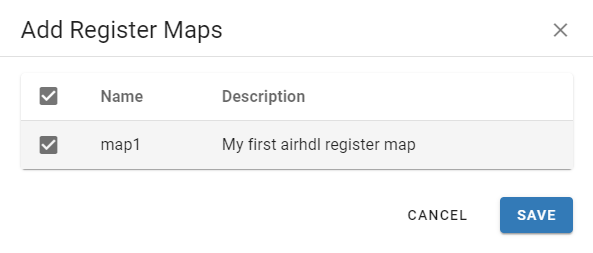
Only your own register maps, i.e. the ones you have created yourself, can be added to a project. If you'd like the possibility to add register maps that have been shared with you by another user, please make sure to vote for this feature.
Setting a Register Map's Base Address
A registers map that is included in a project can have a project-specific default base addresse, which overrides the register map's default base address.
To set a project-specific base address for a register map, click on the Edit icon in the Actions column of the corresponding register map:
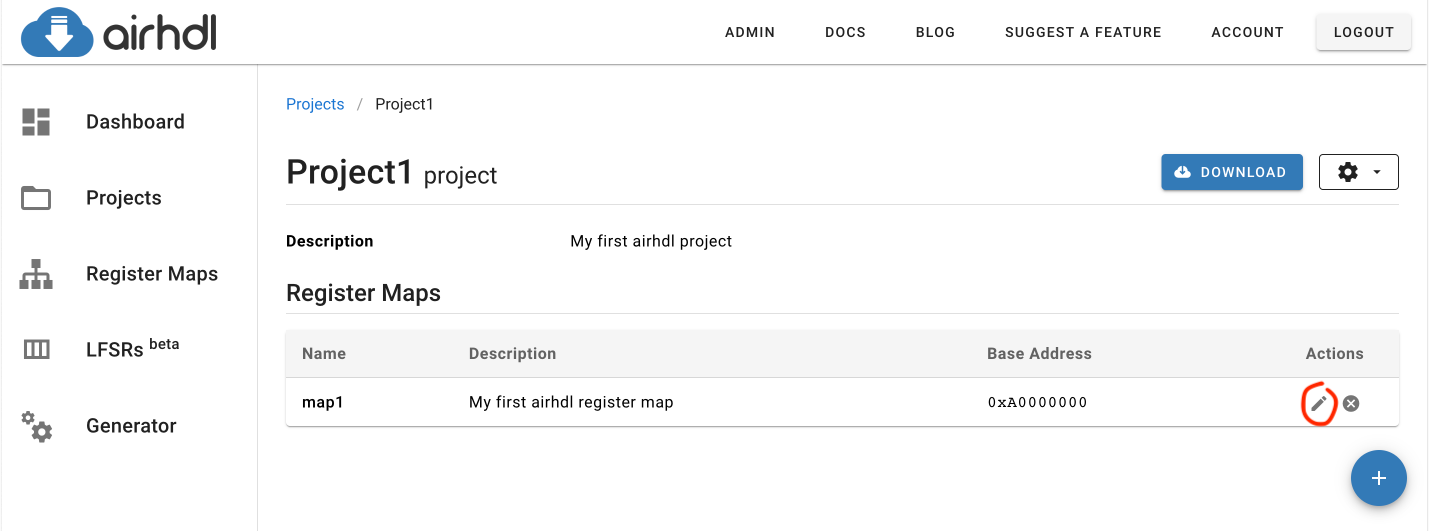
This brings up the Edit Register Map Instance dialog, which allows you to enable a project-specific base address (by activating the checkbox), and setting its value to a hexadecimal number of your choice:
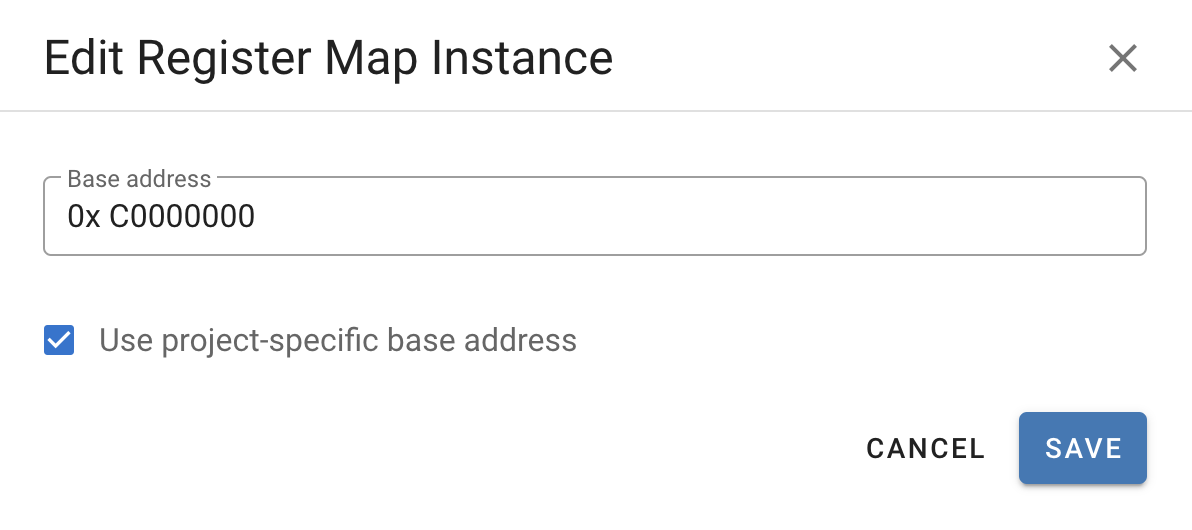
The project-specific base address must fit within the register map's default address width.
In the Project view, project-specific base address are identified by the asterisk sign ((*)) next to them.
Downloading a Project's Register Maps
In the Project view, the Download button allows you to download the generated code corresponding to all of the register maps that are included in the project.
Removing a Register Map from a Project
To remove a register map from a project, click on the trash icon in the Actions column of the corresponding register map:
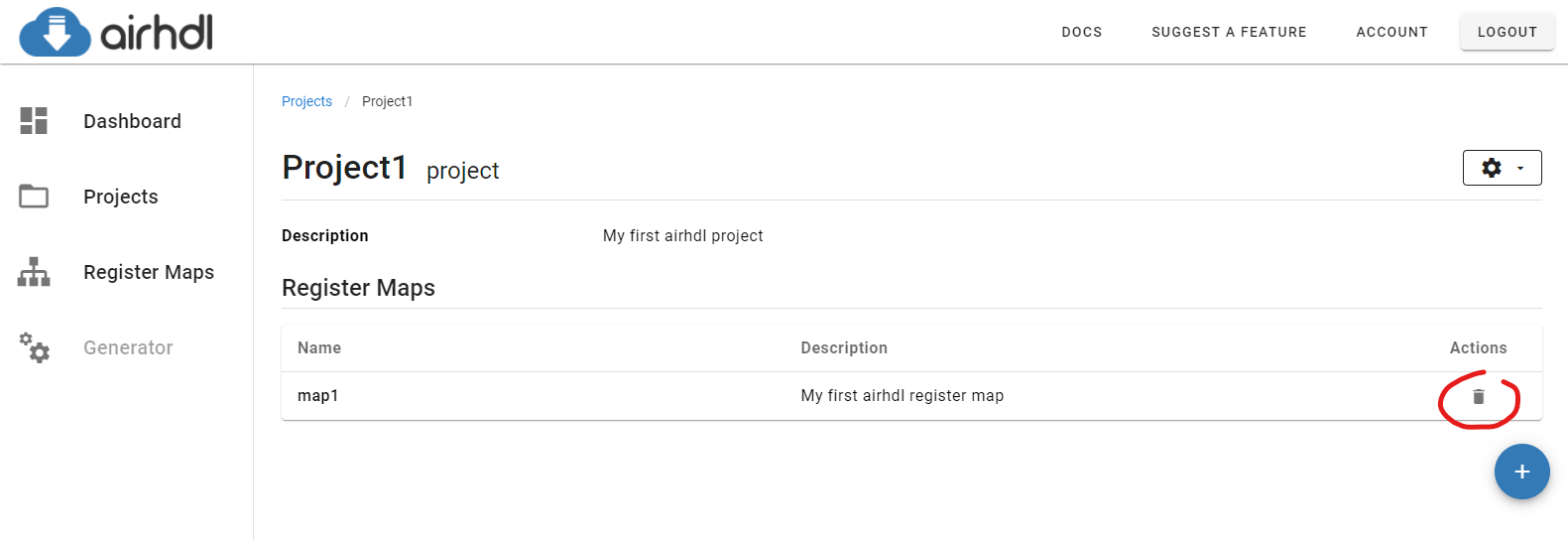
Removing a register map from a project does not delete the register map from the database.
Editing a Project
To edit a project's name or description, click on the gear symbol at the top of the page and select the Edit project item in the drop-down menu.
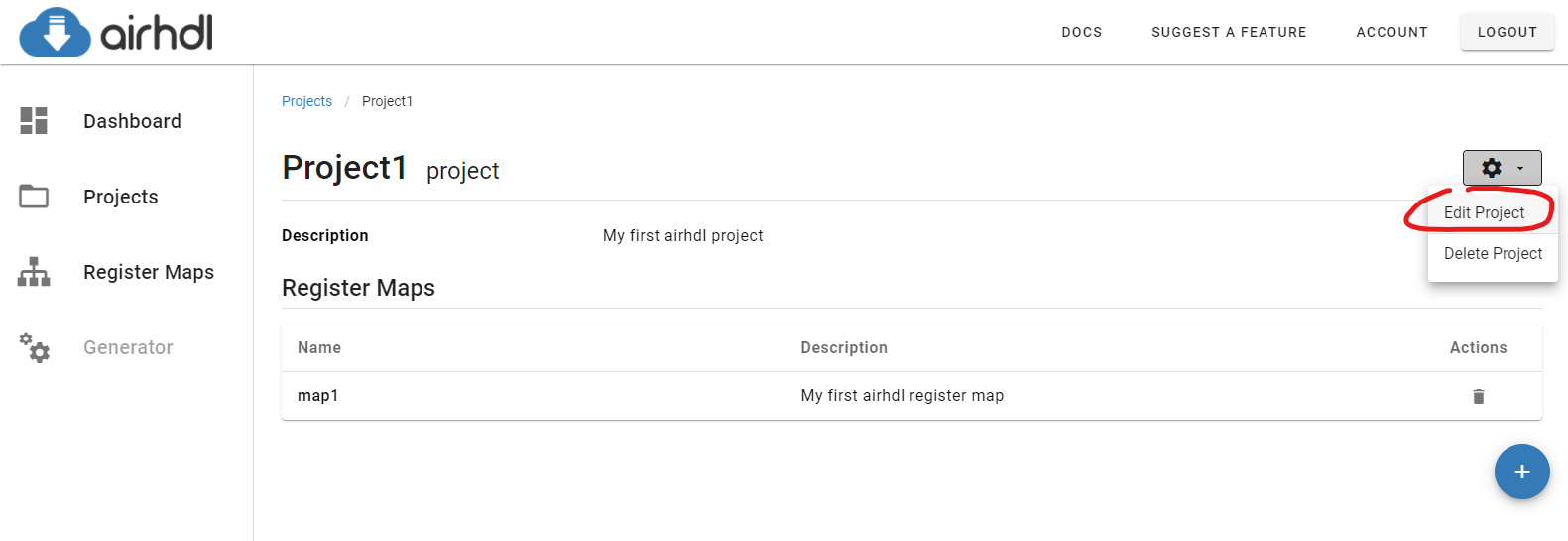
This brings up the Edit Project dialog where you can edit the project properties.
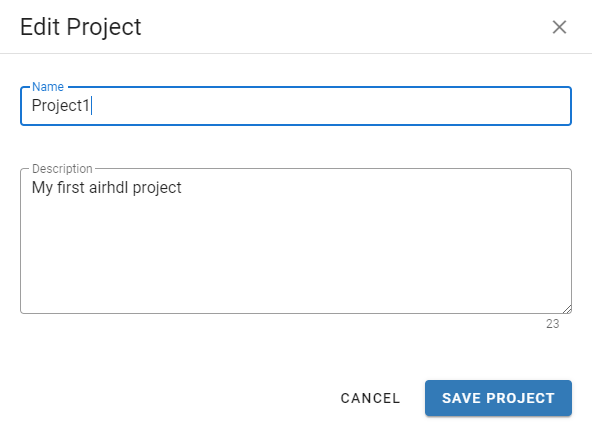
Deleting a Project
To delete a project, click on the gear symbol at the top of the page and select Delete project in the drop-down menu.
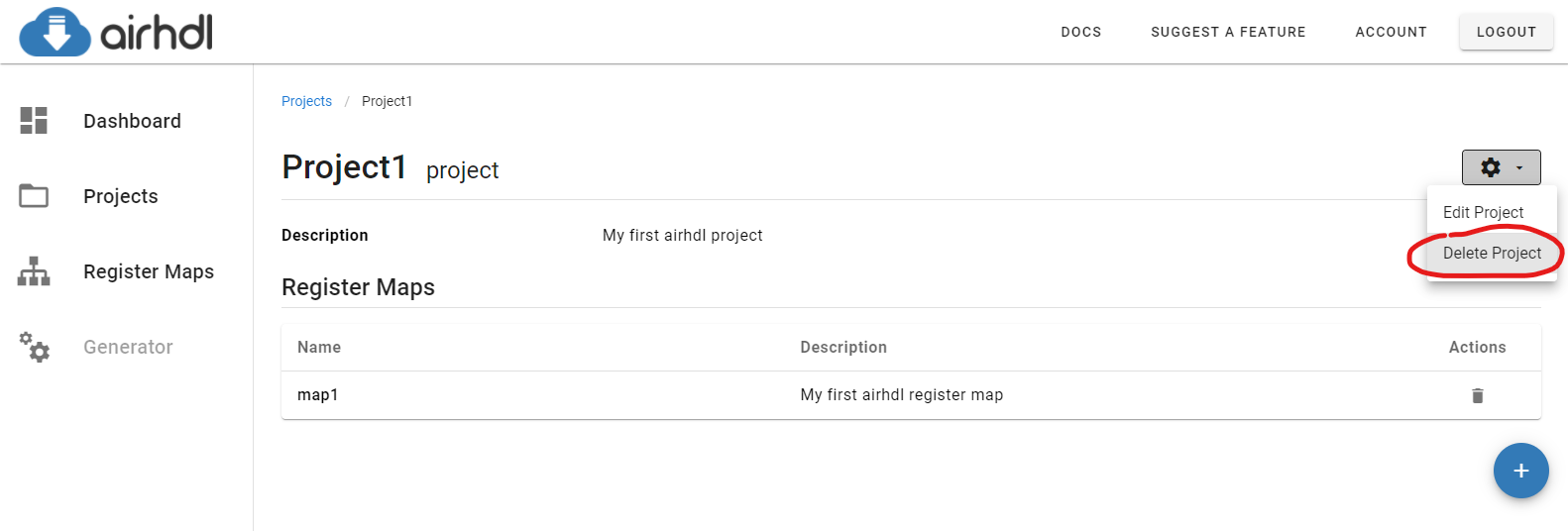
Deleting a project does not delete the associated register maps from the database.
Deleting a project cannot be undone.