Register Maps View
When logged in to airhdl, clicking on the Register Maps item in the left sidebar takes you to the Register Maps view, which shows the list of the register maps that you have either created yourself, or that have been shared with you by other airhdl users.
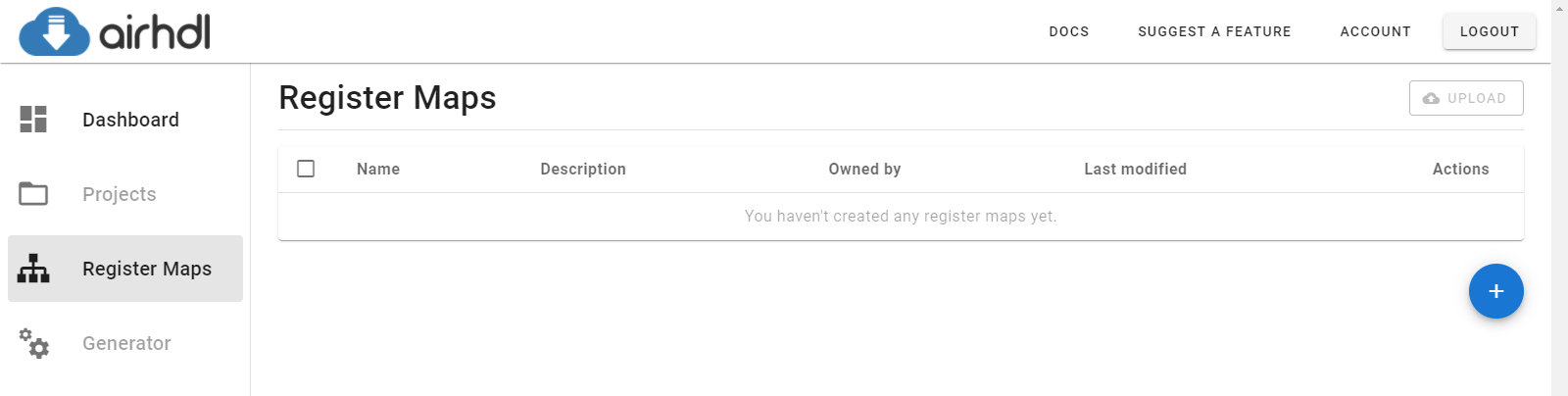
Creating a New Register Map
To create a new register map, click on the blue Create new Register Map button at the bottom of the register maps table. This brings up the New Register Map dialog, which prompts you for information about the register map to create:
- The register map's name, which must be a valid VHDL/SystemVerilog/C/C++ identifier.
- An optional description (maximum length is 2048 characters).
- The default base address in the system address space (can be overridden upon instantiation through a VHDL generic or a SystemVerilog parameter).
- The default address width, which is the default width, in bits, of the AXI4 address ports.
In the Code Generation Options section, you can specify:
- Whether to wrap the user-logic facing ports into VHDL
recordand SystemVerilogstructtypes. - Whether the SystemVerilog
structtypes (if enabled, see the option above) should be defined aspacked.
Packed SystemVerilog structs are currently in beta and available only to selected users. To get early access to this feature, please contact support@airhdl.com.
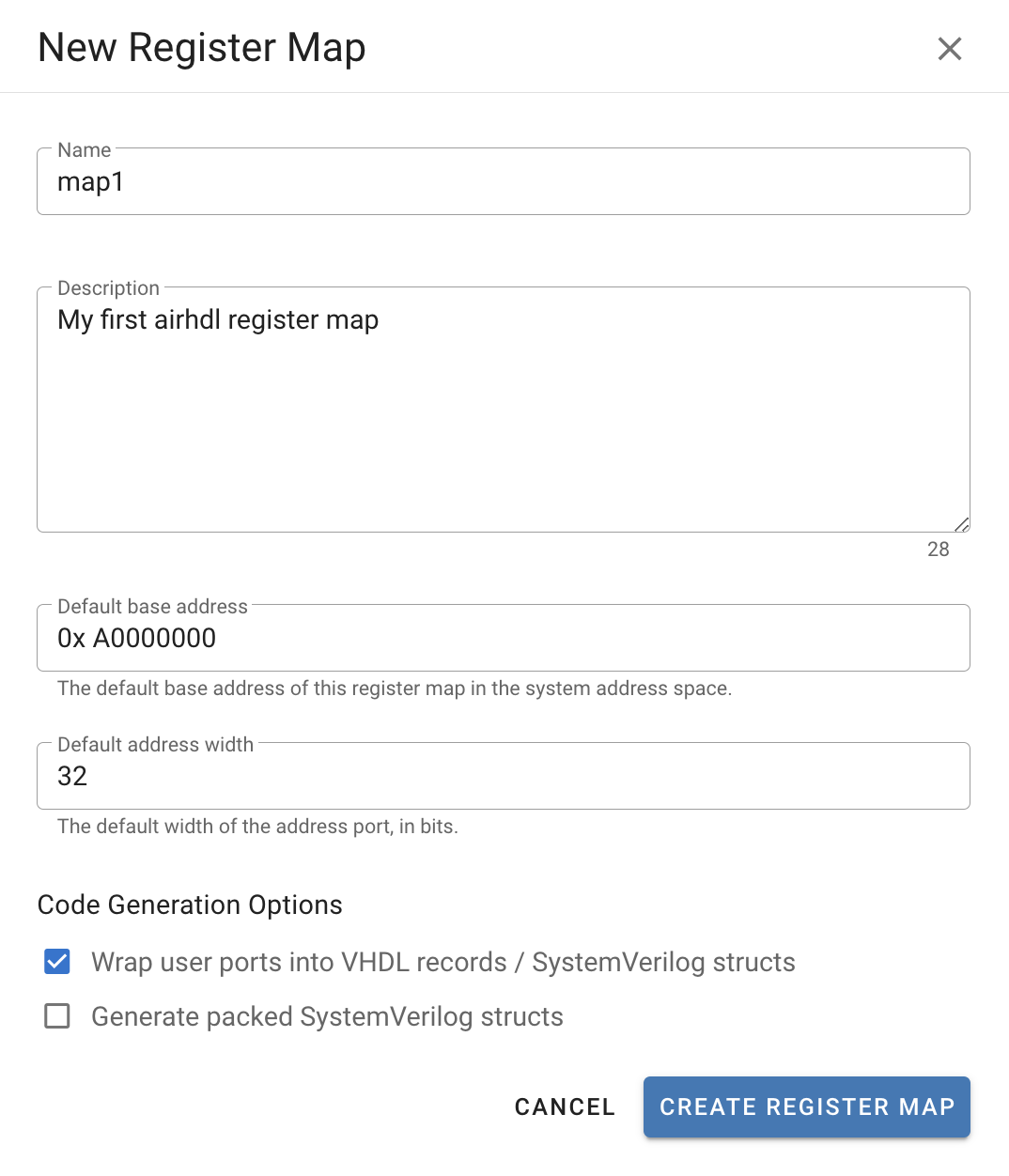
Clicking the Create Register Map button creates the new register map in the airhdl database. You can find the newly created register map in the Register Maps table.
Uploading a new Register Map
To upload a new register map in the form of a JSON file, click on the Upload button at the top of the Register Maps table.
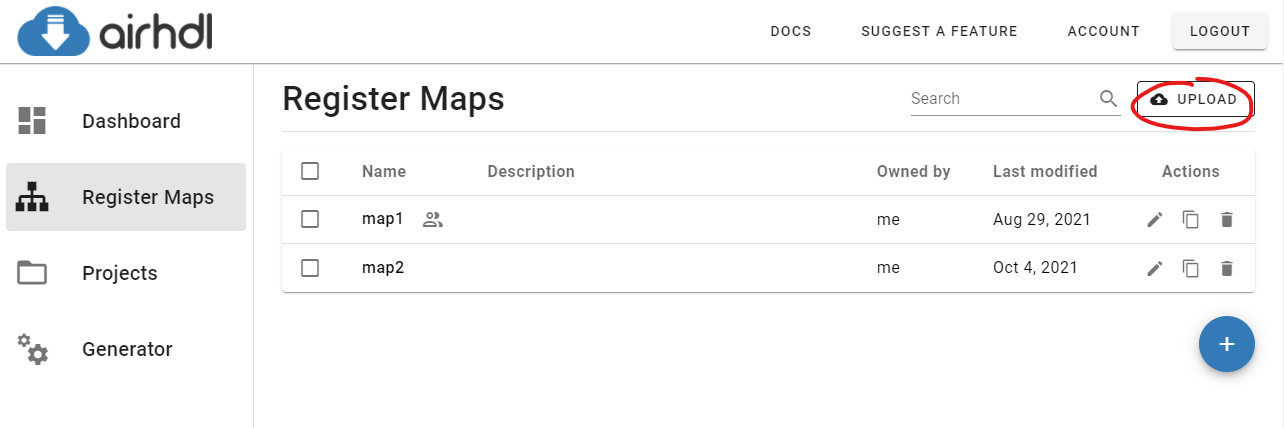
This brings up the Upload Register Map dialog, which allows you to select the JSON file to upload.
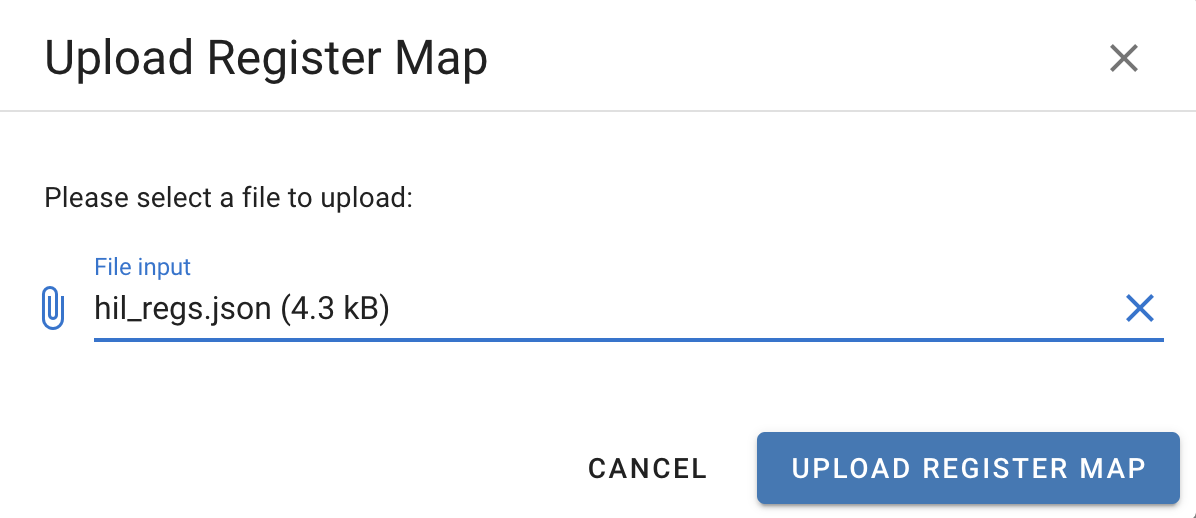
Uploading a register map requires a Professional CL subscription.
Register Map Actions
The icons in the Actions column of the register maps list allow you to perform the following actions:
- Edit a register map
- Duplicate a register map
- Delete a register map
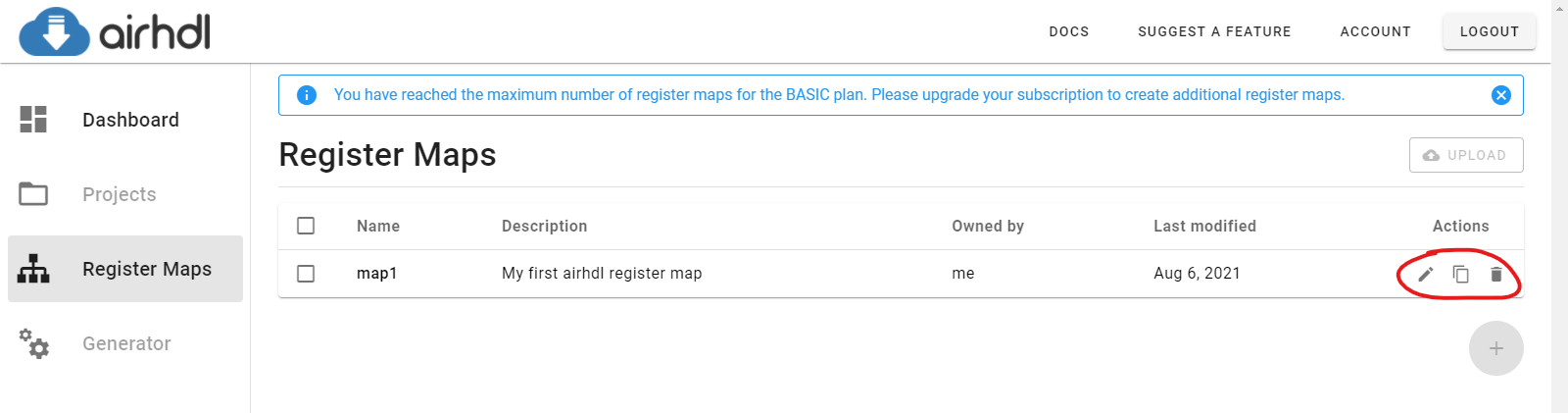
Edit Register Map
Clicking the Edit Register Map (pencil) icon brings up the Edit Register Map dialog, which allows you to edit the register maps's name, description, base address and additional options.
Duplicate Register Map
Clicking the Duplicate Register Map icon creates a deep copy of the corresponding register map. The copy has the same name as the
original register map with the addition of a - COPY suffix. Please rename the copy using the Edit Register Map dialog afterwards to give it a valid name before attempting to generate any code from it.
Delete Register Map
Clicking the Delete Register Map (trash) icon deletes the corresponding register map from the airhdl database.
Deleting a register map cannot be undone.