Command-Line Generator View
Clicking on the Generator icon in the left side bar brings up the Command Line Generator view, which allows you to download the airhdl command line generator and to generate the required license files.
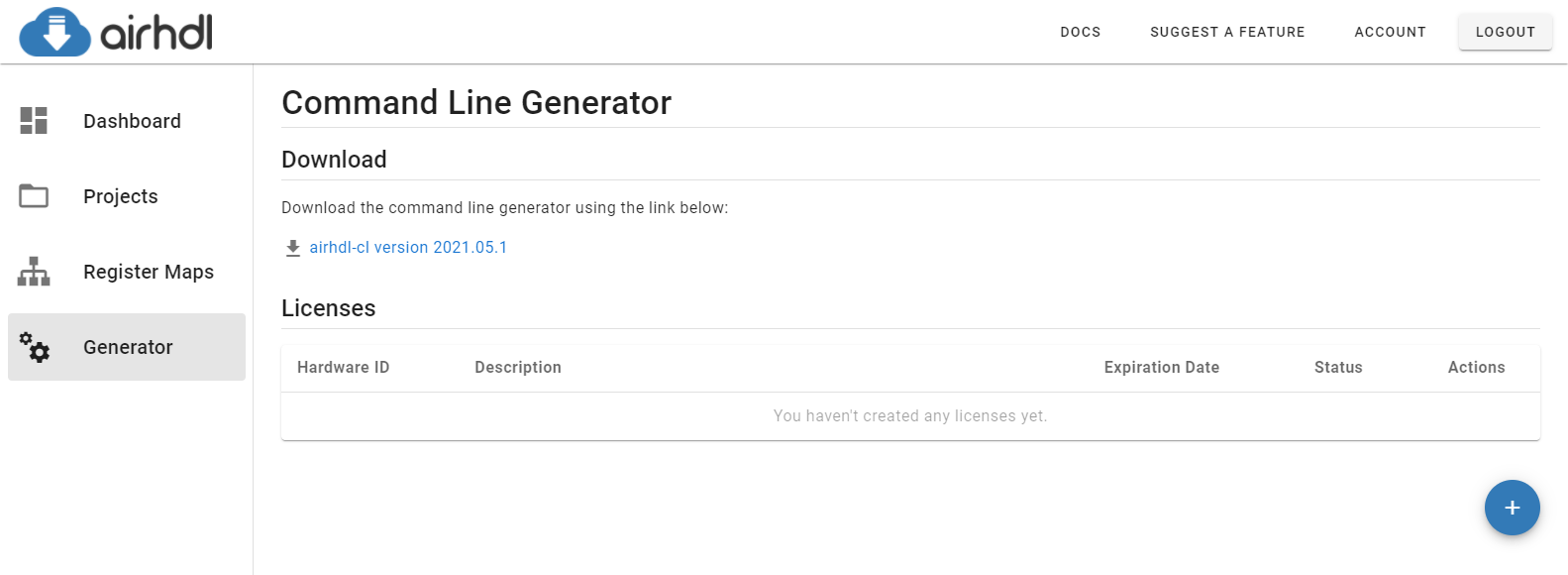
Access to the command-line generator requires a Professional CL subscription.
The airhdl command-line generator, called airhdl-cl, is a command-line version of the web-based generator. It allows local generation of all airhdl output files on your workstation or build server.
Licenses for airhdl-cl are node-locked and time-based, which means that:
- Each license is locked to a specific machine,
- The command-line generator will stop working once the license has expired.
The input to airhdl-cl is the JSON file that you can download for any register map from the airhdl.com web application.
As airhdl-cl is a Java application, it requires the Java Standard Edition (SE) Runtime Environment version 8 or higher to be installed on your machine. The Java Runtime is available for Linux, Mac OS X and Windows platforms.
Creating a License File
Users with an active Professional CL subscription can create up to two node-locked licenses for the command-line generator. This allows, for instance, to have one command-line generator running on a local workstation and another one running on a build server.
To create a license for the command-line generator, click on the Create new License button below the "Licenses" table. This brings up the New License dialog where you can enter the MAC address of the target computer as well as an optional description:
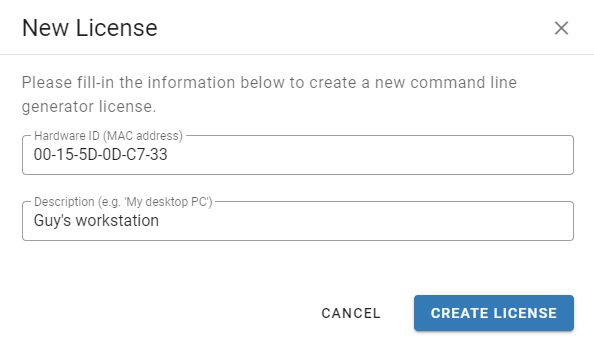
Once the license has been created, you can download it by clicking on the corresponding download icon in the Actions column of the Licenses table:
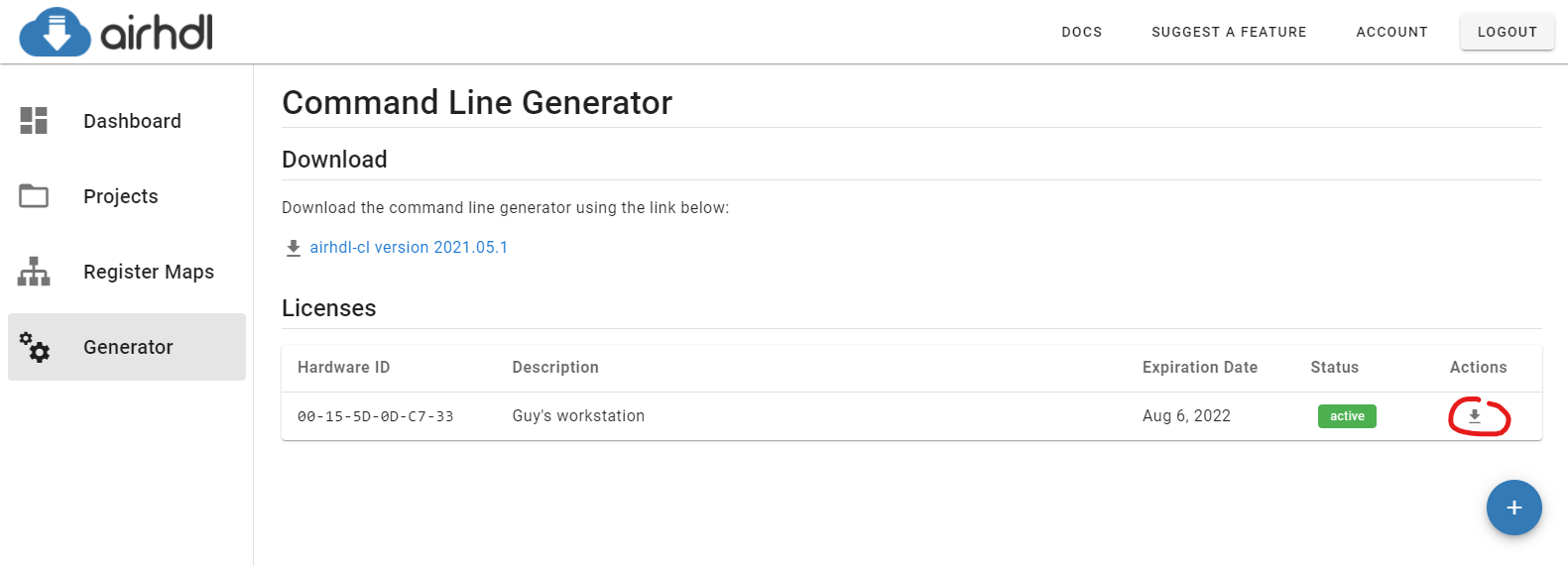
Additional remarks regarding license files:
- Newly created licenses expire on the same day as your Professional CL subscription
- Each user with an active Professional CL plan can have up to two active licenses at a time
- Once a license has been created, it cannot be modified or deleted. You have to wait until it has expired before you can create a replacement license.
Downloading the Command Line Generator
To download the command line generator executable, click on the download link in the Download section of the page:
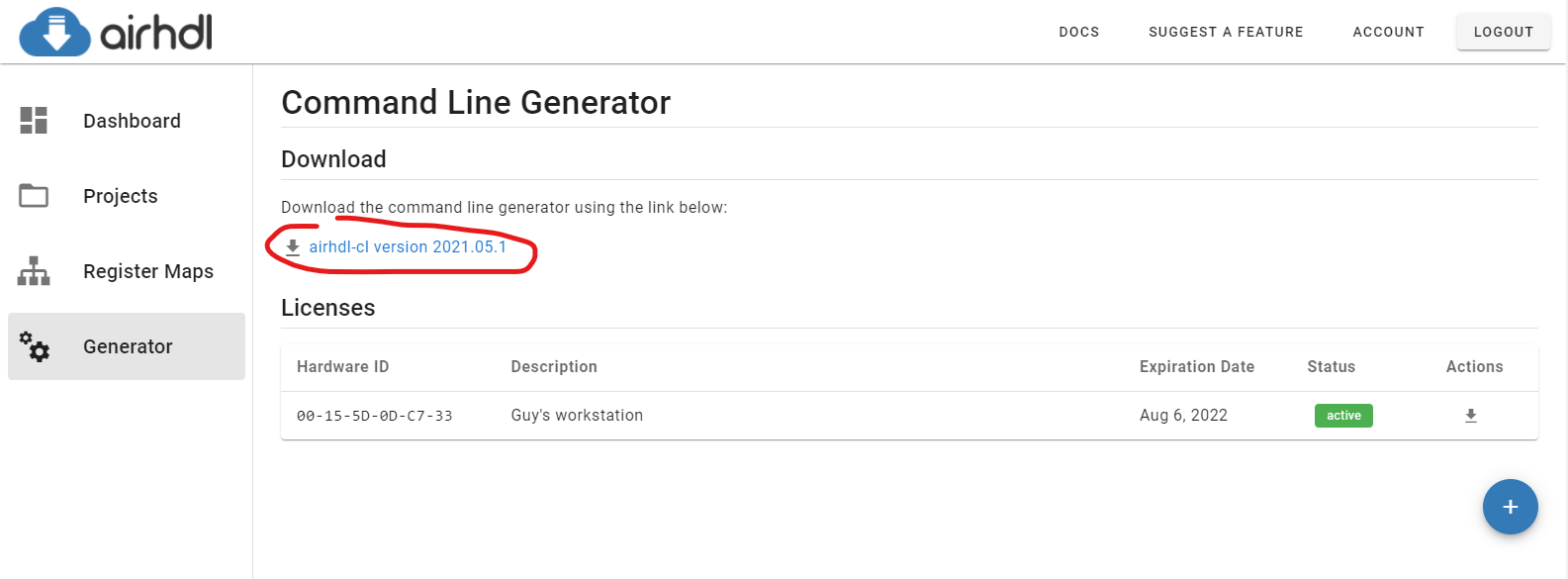
Using the Command Line Generator
Before attempting to generate code on your machine, please make sure that you have the downloaded the following files:
- The command-line generator executable,
airhdl-cl.jar, which you can download from airhdl.com provided you have an active Professional CL subscription - The license file the the command-line generator, which you can generate and download from airhdl.com provided you have an active Professional CL subscription
- The JSON file corresponding to your register map, which you can download from airhdl.com
If possible, we recommend that you place the executable (airhdl-cl.jar) and the license file (license.xml) in the same directory.
Use the following command to run the command line generator:
java -jar airhdl-cl.jar <filename>.json
Where <filename>.json is the path to the register map's JSON file, which you have downloaded from airhdl.com.
Printing Help
To print the list of available options, use the -h or --help option:
java -jar airhdl-cl.jar -h
Printing Version Information
To print the version of your airhdl-cl executable, use the -v or --version options:
java -jar airhdl-cl.jar -v
Specifying the License File Location
The command-line generator supports three different ways to specify the location of the license file:
- Using the
-licoption to set the location of the license file, e.g.java -jar airhdl-cl.jar -lic c:\airhdl\license.xml <RegisterMap>_regs.json. - Using the environment variable
AIRHDL_LICENSE_FILEto set the location of the license file, e.g.SET AIRHDL_LICENSE_FILE=c:\airhdl\license.xml. - By looking for a file called
license.xmlin the directory where theairhdl-cl.jarfile is located.
Specifying the Output Directory
By default, airhdl-cl outputs the generated files in the current working directory, i.e. the directory you called the executable from. You can use the -o option to select an alternate output directory, e.g.::
java -jar airhdl-cl.jar -o c:\myproject\regs <RegisterMap>_regs.json